Aeries Parent/Student Portal Troubleshooting
Question: How do I get a ParentSquare account. How can I access my ParentSquare account? I doesn't seem to be working.
Answer: There are multiple reasons why a ParentSquare was either not created, or a Parent cannot access their account.
- The Parent does not have an email in Aeries. If you do not have an email address, one must be created in order to have a ParentSquare account.
- The Parent has incorrect data in Aereis, or data is different for each of the parents children.
Your data in Aereis can be changed/updated in two ways 1) You can contact your son/daughter's school(s) and provide them with the information. 2) You can update your contact information in your Aereis Parent Portal. When changing data for multiple children make sure that all the data is the same.
To do this
- Login in to your Aeries Parent Portal.
- Click on Student Information.
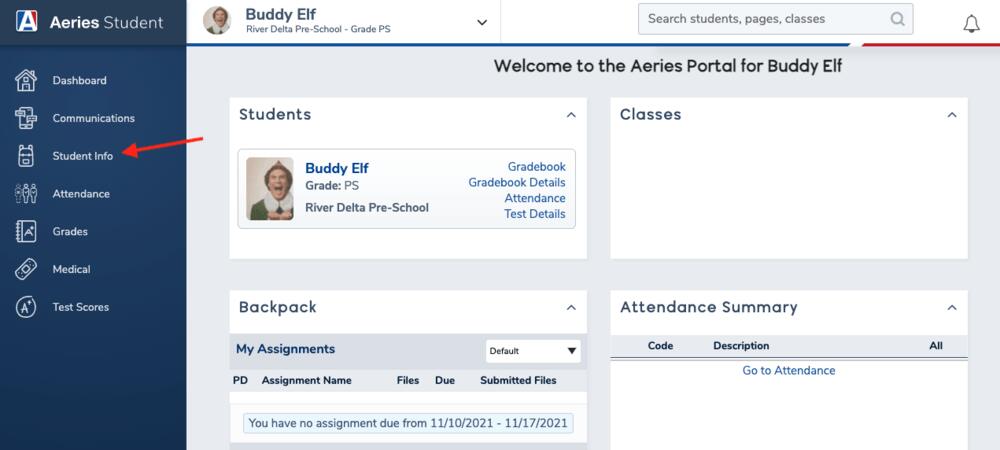
c. Click on Contacts.
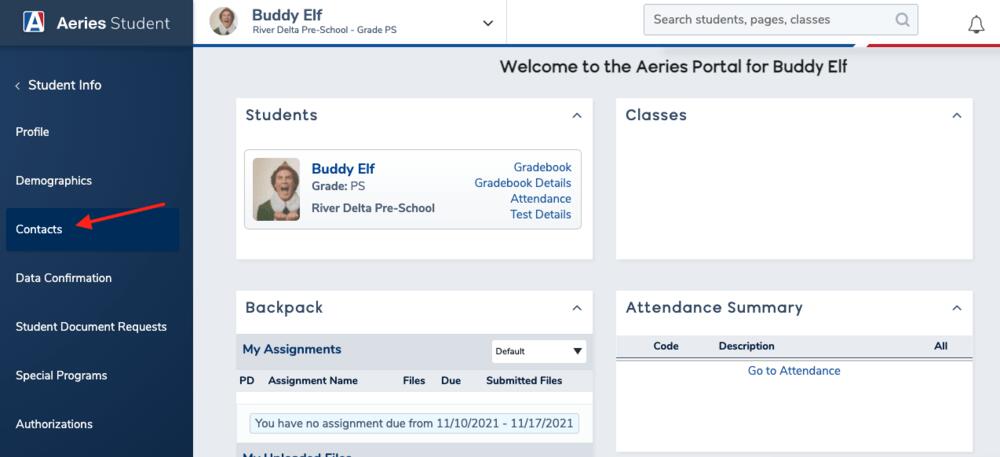
d. Click the pencil to make edits.
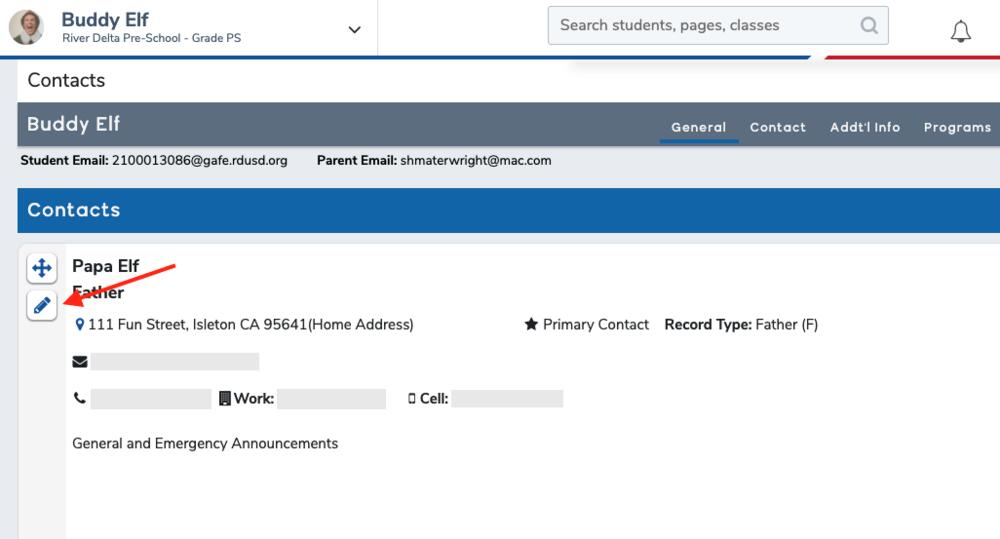
e. When you are finished click Save.
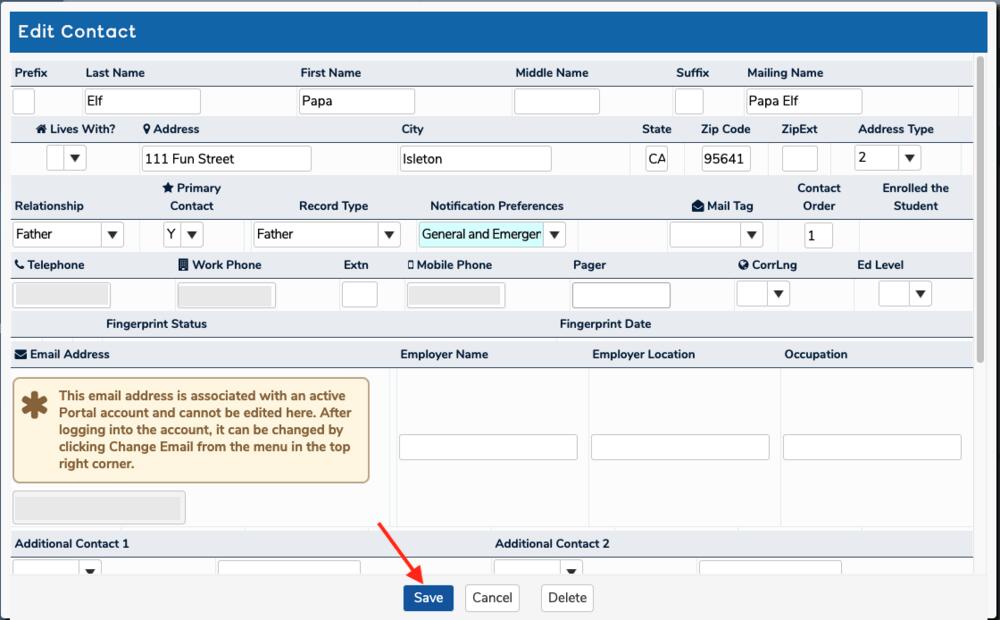
3. Notification do not say General and Emergency. In the Contact section of the Aeries Parent Portal. To fix this:
a. In Contacts click Notification Preferences
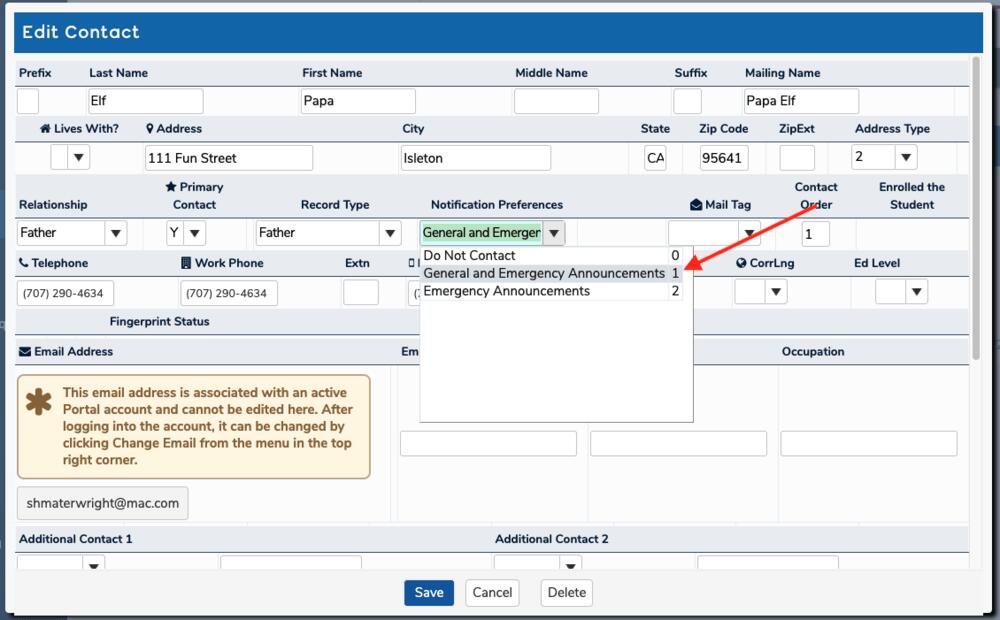
b. For a ParentSquare account to be created the Notifications must be set to General and Emergency Announcements. If a different Notification Preference is selected a ParentPortal account will not be created.
c. Click Save.
4. The parent has not verified the contacts. In order to make sure that your data is safe a secure the parent must first verify all contacts. This can be done through the Aeries Parent Portal.
a. When you have accessed your Aeries Parent Portal you will see the Communications link.
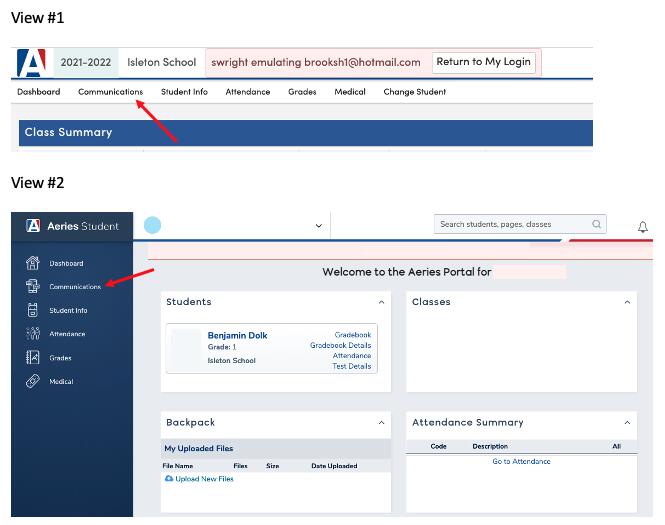
b. After clicking the link for the first time, you will be asked to Accept ParentSquare’s Terms of Service and Privacy Policy.
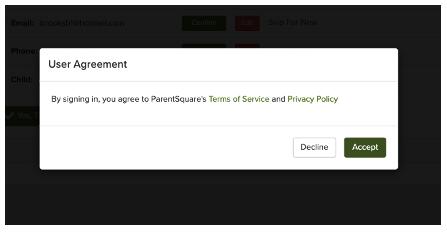
c. Next you will be asked to confirm/edit your contact information.
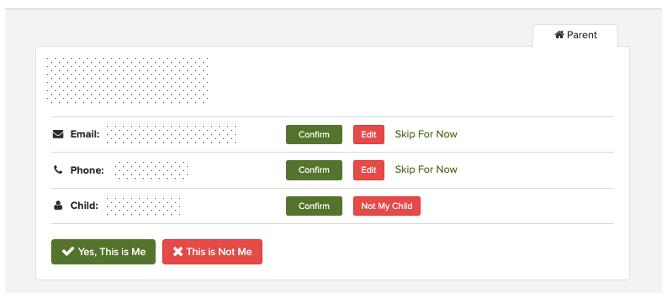
d. When confirming your contact information, you will be sent verification codes to the corresponding contacts. Enter the codes and click confirm.
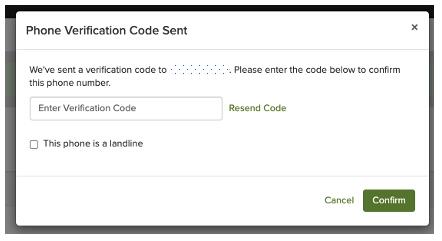
e. Following this process, you can access ParentSquare through your Aeries Parent Portal.
Question: How do I set up the ParentSquare App?
Answer: The ParentSquare App is available for both Android Phones and iPhones.
All parents are encouraged to get the app. This will allow easy access to ParentSquare when away from your laptop. It is important to remember that your Aeries Parent Portal login is not the same as your ParentSquare login. Although they share information, they are two completely different systems.
When accessing the ParentSquare app you will be asked for your username and password. Your username should be the same as the Aeries username (your email).
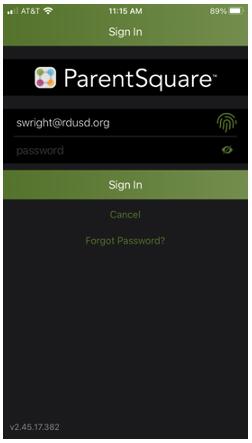
To set your password click Forgot Password. You will then be sent a verification code to your email address. Enter that code and you will then be given the opportunity to create a ParentSquare password.
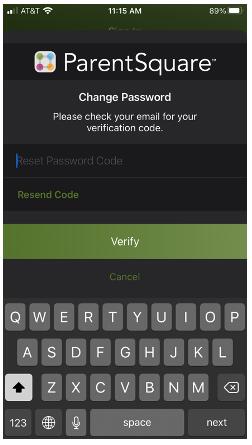
Question: Why am I not receiving ParentSquare notifications, emails, or messages?
Answer: Most people are receiving the notifications, but they either do not know what to look for, or they are receiving the notifications later in the day when they are not looking for them.
When looking in your email you have to look for Aeries Communications not ParentSquare. ParentSquare still uses its name, but it is a part of Aeries company are now is also named Aereis Communications.
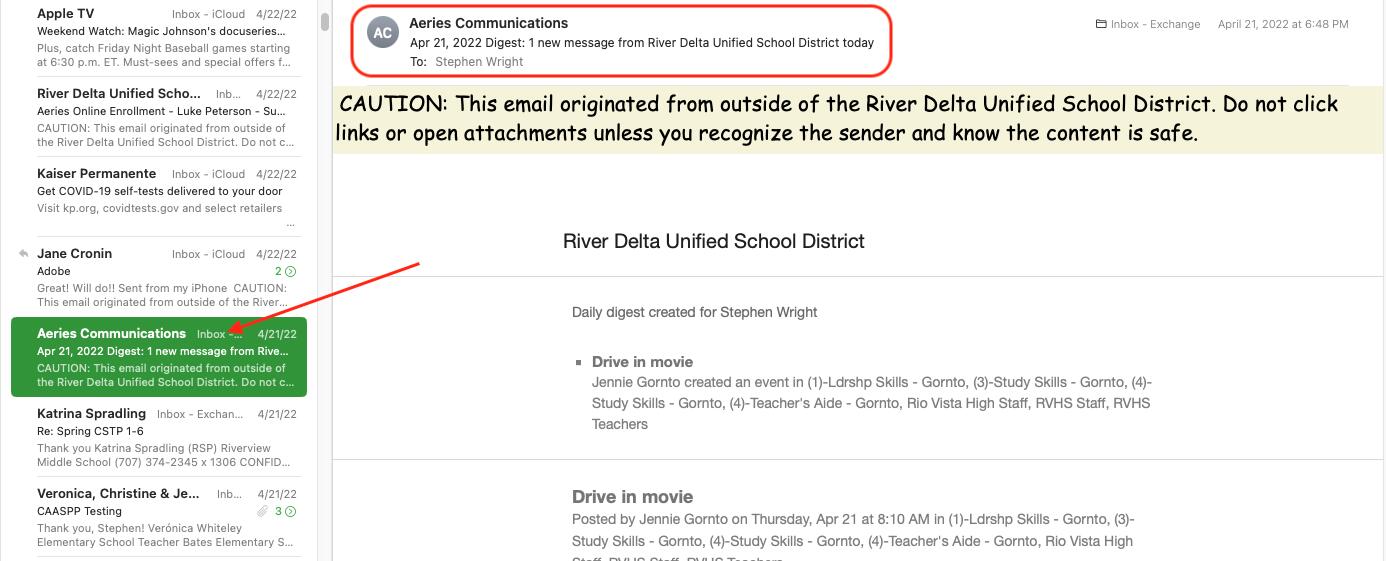
In this email it is important to note that the email is titled Aeries Communications.
When looking for emails from ParentSquare look for Aeries Communications.
It is very important for all parents to understand both when and how they will be receiving their Aeries Communication notifications.
To check and adjust how and when you receive your Aeries Communications, first navigate to ParentSquare/Aereis Communications. Click once on your name, which is found in the upper right-hand corner. Select My Account.
Next, in the select Notifications Settings found in the column along the left-hand side.
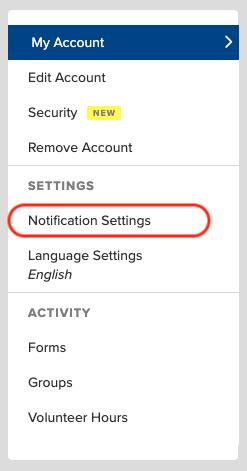
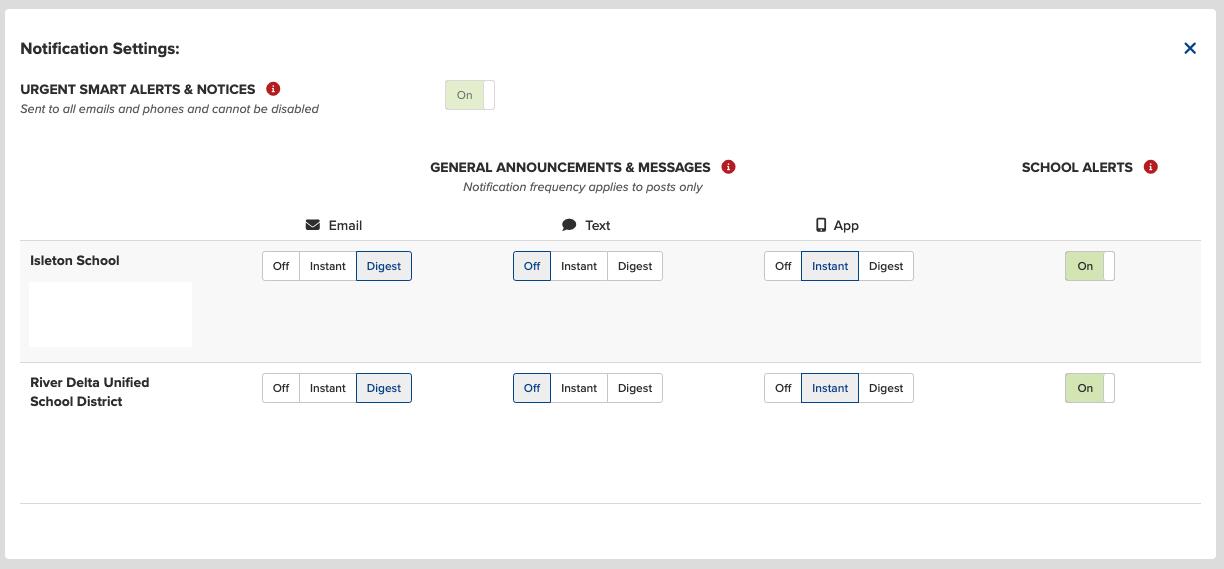
In Notifications Settings you will find there are three different ways that you can receive Aereis Communications: Email, Text, or App.
If any of these options are not available, that means that you have not set up your ParentSquare App yet, or that your Cell # is not in Aeries. To learn how to add your cell number to Aereis select your language preference to download the instructions (English, Spanish).
Under each type of communication there are three choices: Off, Instant, or Digest. Off means that you will not receive any communication with this option. Instant means that you will receive the communication instantly when sent. Digest means that you will receive all communications for that day at 6:00 PM.